Kon-Boot 2.7+ is an online download in the form of a ZIP file with a valid license ID as the filename. That file is extracted and applied to the given USB device. The only way to get it is to get someone's legit key and USB serial number. After you Download Kon-Boot Free and write it onto CD or USB, simply boot your computer to that device (you will need to set the boot device in the BIOS) and a white screen will popup. Press any key and a black screen will popup showing the process of hooking BIOS functions (the version number 1.0 appears to be an oversight by the developer). This video presents kon-boot usb installation tutorial on Windows 10 operating system. We strongly recommend using USB pendrives from reputable companies lik.
Kon-Boot is an application which will silently bypass the authentication process of Windows based operating systems. Without overwriting your old password! In other words you can login to your Windows profile without knowing your password. Easy to use and excellent for tech repairs, data recovery and security audits. Fast, tiny and gets your job done!
I have received a user’s question about how to integrate Kon-Boot into the AIO Boot drive. This is quite simple, you just follow the instructions here. By default Kon-Boot is booted from Grub4Dos but we will replace it with Grub2.
:max_bytes(150000):strip_icc()/john-ripper-windows-10-ab605f9bfcf341be9936d363af050211.png)
Here’s how it applies to all versions of Kon-Boot, including KON-BOOT 2in1 for Windows and Mac OSX. It supports both UEFI and Legacy BIOS modes.
- Download Kon-Boot.
- Extract the downloaded file, you will see the kon-bootUSB directory. Continue to open this directory.
- In the kon-bootUSB directory there will be two folders, EFI and USBFILES.
- In the /EFI/Boot directory, rename bootx64.efi file to kon-bootx64.efi and rename bootia32.efi file to kon-bootia32.efi.
- Copy all the files contained in the /EFI/Boot directory to the /EFI/Boot directory of the AIO Boot drive.
- Copy all the files contained in the USBFILES directory to the root directory of the AIO Boot drive. Skip menu.lst and grldr.
- Open /AIO/Menu/Main.cfg file and add the following code:
Good luck!
Need to reset Windows password you have forgotten? Has problem logging into Windows because your user account was locked out? No problem! In this article, you'll learn how to log in to your Windows computer using password recovery programs – NT Password and PassMoz LabWin. These two programs offer viable password recovery solution and are efficient alternatives to the popular password bypass tool, Kon-Boot.
Kon-Boot is one of the most widely used programs to recover or reset Windows password. But, if you are having trouble using the program, or maybe the program is just not working for you, that's okay. We will be giving you other easy options to reset Windows password.
Kon Boot Alternative 1: NT Password
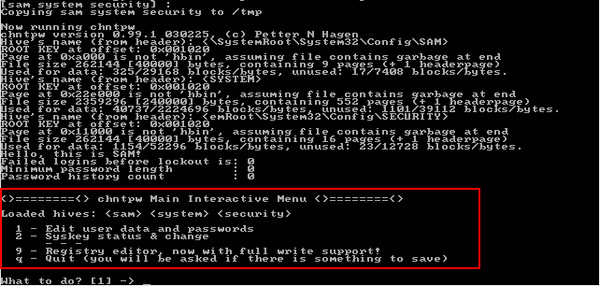
Offline NT Password and Registry is an open source Windows password recovery program available online. Follow these steps to reset Windows password using NT Password.
Step 1: Download the zipped ISO image file of NT Password to an accessible computer.
Step 2 : Extract the file and launch the program.
Step 3 :Burn the ISO file to a CD or DVD, or save it to a USB drive. The CD or USB drive will serve as your live password reset disk.
Step 4 : Boot the locked computer from the CD or USB drive. Once the system boots successfully, the Offline NT Password and Registry Editor screen will be loaded.
Step 5 : Press 'Enter' to boot and proceed to the next screen which will ask you choose the correct hard drive partition where Windows was installed. Next, confirm the location of the Windows Registry Path. Just type '1' and press 'Enter' to accept the default path.
Step 6 : Select the 'Password Reset' option. Choose '1' (the Password Reset or SAM Registry File) and hit 'Enter.' The Registry will then be loaded. Choose 'Edit User Data and Passwords' and press the 'Enter' key once more. All user accounts will be displayed. Enter the username you want to edit.
Step 7 : Once directed to the 'User Edit Menu,' type '1' for 'Clear (blank) User Password' and press 'Enter.' Type '!' to close the User Edit tool. Type 'q' to exit from NT Password and Registry Editor. Save your changes by typing 'y' and hit 'Enter.'
Step 8 : After pressing 'Enter' to confirm that you're done using the tool, remove the password reset disk and reboot your computer. You should be able to log in to Windows automatically without being prompted for the password, and you may configure another password.
Cons: Too difficult for beignners and would mess up your computer for wrong input.
Kon Boot Alternative 2: PassMoz LabWin
PassMoz Labwin offers an easier way to reset Windows password, which sets it apart from other password recovery tools. It has a great user interface and the whole password recovery process is done via this visual interface with a mouse. It is the way we like for most of Windows users. Here are the simple steps to reset Windows password in less than 2 minutes.
Step 1: Download PassMoz LabWin Password Recovery program on another working computer.
Step 2 : Launch the program. You will need to create a password reset disk. You can use a CD/DVD or a USB flash drive. Select the Bootable Media Type to Burn (CD/DVD/USB Drive). Once the burn is successful, remove the disk or USB. Now you have a password reset disk. Insert the CD/DVD or plug the USB flash drive into the locked computer.
Step 3 : Turn on the locked computer. Change the settings through the BIOS. You may also skip the BIOS environment by immediately pressing F12 after powering on the computer. This process will get you directly to the 'Boot Menu.' Either way, change the Boot order making sure that the 'First Boot Option' is the External USB or CD/DVD.
Step 4 : The PassMoz LabWin main screen will then be displayed. It will show you the list of user accounts associated with the computer. Choose one user account and click 'Reset Password.' The password for that particular account will be removed. Once you reboot the computer, you will be brought directly to the desktop. Once you're able to access Windows, you may create another login password.
Summary
Kon Boot V2 9 Download
Previously, most people find cracking Windows login password a complicated process. Fortunately, there are several password recovery tools available now. So if you need to reset Windows password, follow the steps in this article and you should be able to log in to your computer in a breeze.